FAQ
Here you can find the answers to common questions about Salestio. If you do not find the needed answer here or you have any specific request, contact Salestio support at support@salest.io
You can also schedule a demo where we can show you how the app works and discuss the steps needed to start. If you are interested in it, select the preferred time slot by following this link
Billing
Do you offer a trial period?
We offer a 30-day free trial for all paid plans.
How do you count GMV in the selected plan?
GMV value is counted from the connected channels in Salestio. It includes Amazon, eBay, and Etsy sales.
The value does not include sales from the Shopify store and FBA (Fulfilled by Amazon) orders from Amazon.
The value does not include sales from the Shopify store and FBA (Fulfilled by Amazon) orders from Amazon.
Is there any fee in your Free plan?
The Free to install plan means that there is no regular monthly subscription payment. There is only a 2% fee on the sales from the connected channels.
How do I disable my subscription?
The subscription will be disabled automatically after you delete Salestio from your Shopify store. To delete the app, go to Settings > Apps and sales channels, find Salestio and click the Remove button.
How do I switch to another plan?
If you would like to change your subscription, you can do so from the Salestio Dashboard. Click the Change Subscription button under the Subscription Status block.
Account Questions
How to connect my Amazon/eBay/Etsy account to Salestio?
To connect your account, go to Salestio > Accounts and click the "Add account" button. Add your account details and click "Add account". You will be redirected to the respective platform to confirm the connection.
Confirm the connection and go back to Salestio. Here are the links to the articles with details on each account.
Add Amazon account
Add eBay account
Add Etsy account
Confirm the connection and go back to Salestio. Here are the links to the articles with details on each account.
Add Amazon account
Add eBay account
Add Etsy account
I do not have a redirect to the account after clicking the Add account button. Why?
If you are not redirected to the selected platform after you click "Add account", please make sure that popups and redirects are allowed in your browser permissions.
Catalog Export
How do I export my Shopify catalog to Amazon/eBay?
The whole process includes the following steps:
Check the following articles for more details on each step:
Export Shopify products to eBay
Create new Amazon listings
Export products to Amazon
- Add Creation Profile. This step is required for publishing new listings on eBay and if you need to create new Amazon listings. If the products already exist on Amazon, this step is not needed.
- Add Amazon/eBay profile. After you add your Amazon account, the default Amazon profile is created. So, you can skip this step if you do not need any other modifications.
- Add Selling Lists with the products.
- Select the Selling List and click the "Send to Amazon/eBay" button.
Check the following articles for more details on each step:
Export Shopify products to eBay
Create new Amazon listings
Export products to Amazon
I have my products listed on Amazon/eBay. How do I connect them to Shopify?
You can connect existing Amazon/eBay listings to Shopify products. This way, you can use Salestio to sync quantities and prices from Shopify to Amazon/eBay. The important thing here is that SKUs should be the same across all platforms. For eBay listings with variations, the number of variations and their labels should be the same on Shopify and eBay.
Please check the following articles with detailed steps.
Sync Seller Central inventory with Shopify products
Connect Shopify products to existing eBay listings
Please check the following articles with detailed steps.
Sync Seller Central inventory with Shopify products
Connect Shopify products to existing eBay listings
I added products to the Selling List but they are not displayed. Where can I find them?
Shopify products should have unique SKUs added to product and variation pages. If the products are not displayed in the Selling List, make sure that they have SKUs. If you added the Selling List in the Collection mode, make sure the products are added to the selected collection(s).
Keep in mind that Salestio employs duplicate protection for the Selling Lists: each Shopify SKU can appear in only one Selling List with the same marketplace and eBay/Amazon/Etsy account. If the product already exists in another Selling List, it will be skipped.
Keep in mind that Salestio employs duplicate protection for the Selling Lists: each Shopify SKU can appear in only one Selling List with the same marketplace and eBay/Amazon/Etsy account. If the product already exists in another Selling List, it will be skipped.
I sent products to Amazon/eBay but they are not in my account. Why?
Most likely, the sending process resulted in errors. You can find more information by checking the Logs in Salestio.
To check the Log messages, go to Salestio > Selling Lists, open the Selling List, and find the products in the Error statuses.
Regarding the errors, you can check the Log messages to see the exact error on every product.
To do so, click the Logs link in front of the product.
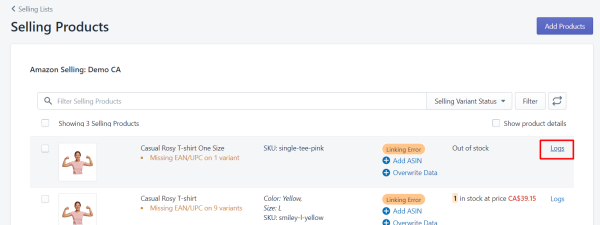
To check the Log messages, go to Salestio > Selling Lists, open the Selling List, and find the products in the Error statuses.
Regarding the errors, you can check the Log messages to see the exact error on every product.
To do so, click the Logs link in front of the product.
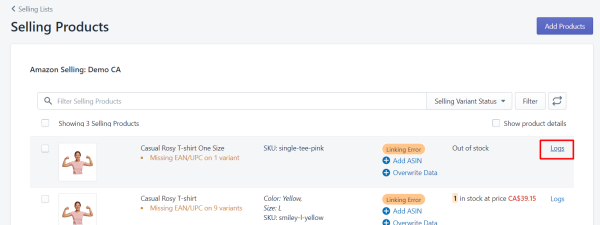
How to create Selling Lists for eBay?
Please check the following articles on how to:
Create Selling Lists for the eBay integration in Salestio
send Shopify products to eBay (the whole process)
Create Selling Lists for the eBay integration in Salestio
send Shopify products to eBay (the whole process)
My products do not have UPC/EANs but I have a GTIN exemption. Why does it still tell me "Missing EAN/UPC"?
The message is just a notification that barcodes are not added to Shopify products. If you are allowed to list products without barcodes, make sure to put a checkmark to "Product identity exemption" in the Amazon/eBay profile.
Can I customize prices sent to Amazon/eBay?
Yes. Salestio allows sending custom prices with the products exported to the selected platform.
By default, the exact Shopify product price is exported along with the product. You can add the specific price, configure the Shopify metafield and add the price ratio in the Global profile. For more complex price calculations, you can use the Price template where you can define the price range to the rules that will be applied and configure complex formulas.
By default, the exact Shopify product price is exported along with the product. You can add the specific price, configure the Shopify metafield and add the price ratio in the Global profile. For more complex price calculations, you can use the Price template where you can define the price range to the rules that will be applied and configure complex formulas.
How can I stop Salestio from updating prices on the marketplace?
You can disable automatic Price/QTY updates in the settings for your Amazon/eBay/Etsy account. Go to Salestio Settings tab > select your marketplace account on the left > Unselect "Update Ebay/Amazon/Etsy Item Price when it has changed in Shopify"). In this case, eBay prices will stop updating completely. You can sync price manually by running the "Update price" action in the Selling List".
Another way is to set up a Price Template.. If you want to keep syncing the prices, but have them higher on the marketplace, consider setting up a rule to mark up the prices before sending the items.
Another way is to set up a Price Template.. If you want to keep syncing the prices, but have them higher on the marketplace, consider setting up a rule to mark up the prices before sending the items.
My products suddenly stopped syncing. What do I do?
The supported marketplaces allow connecting the account with Salestio only for a limited time. You can check the connection in the Accounts tab. If you see an "Expired" badge, you will need to log in again:
Select your expired account and click the "Save Account"/"Connect to account" button. After being redirected, log in again to resume syncing.
Select your expired account and click the "Save Account"/"Connect to account" button. After being redirected, log in again to resume syncing.
Why are eBay listings not stopped when they sell out?
To prevent overselling on eBay, please make sure to enable the out-of-stock control feature. This will make your listings hidden when they are updated to "0" quantity:
- 1. Go to My eBay > Account settings > Site preferences
- 2. Under "Selling preferences," look for "Listings stay active when you’re out of stock"
- 3. Enable this checkbox
I can't create a Selling List, how do I select Business Policies?
To be able to create listings on eBay, you should add the Business Policies first. They are Payment, Shipping, and Return policies. The Business Policies should be set directly on eBay. Then, they can be selected on Salestio.
In case you see just one option of each Business policy, it means that there are only those policies are configured on your eBay account. You can add more policies on your account, and then, choose the preferred ones in Salestio.
If you would like to list products on eBay US, you should add the Business policies on ebay.com and the same is for other sites. Here are the instructions on how to configure Business Policies on eBay resources. Then, you can select them in Salestio.
In case you see just one option of each Business policy, it means that there are only those policies are configured on your eBay account. You can add more policies on your account, and then, choose the preferred ones in Salestio.
If you would like to list products on eBay US, you should add the Business policies on ebay.com and the same is for other sites. Here are the instructions on how to configure Business Policies on eBay resources. Then, you can select them in Salestio.
Common Errors
Category product connection was skipped during import by missing product
This message "Category product connection was skipped during import by missing product" indicates that SKUs are missing on Shopify products.
To use Salestio and send your Shopify products to Amazon and eBay, the products should have unique SKUs in Shopify.
If you try connecting Shopify products to existing Amazon and eBay listings, SKUs for the corresponding products should match across all platforms.
To use Salestio and send your Shopify products to Amazon and eBay, the products should have unique SKUs in Shopify.
If you try connecting Shopify products to existing Amazon and eBay listings, SKUs for the corresponding products should match across all platforms.
[eBay] Error during submitting a product to eBay. Please add the Item Location
Depending on the Shipping policy, the Item Location is almost always required. You can set it in the eBay profile. To do so, go to Salestio > Profiles > eBay profile and open the connected profile. Put a checkmark to Additional Shipping details and add Shipping from Country and Shipping from Location.
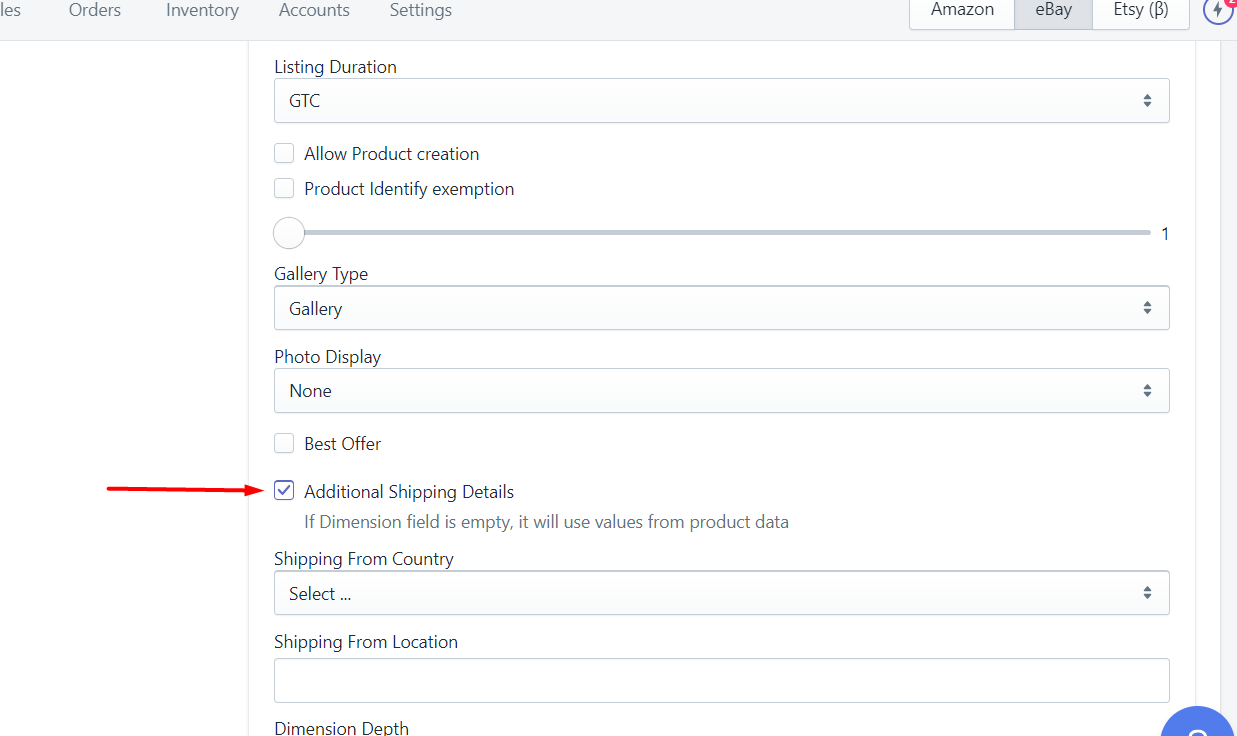
Save the profile and try sending the product one more time.
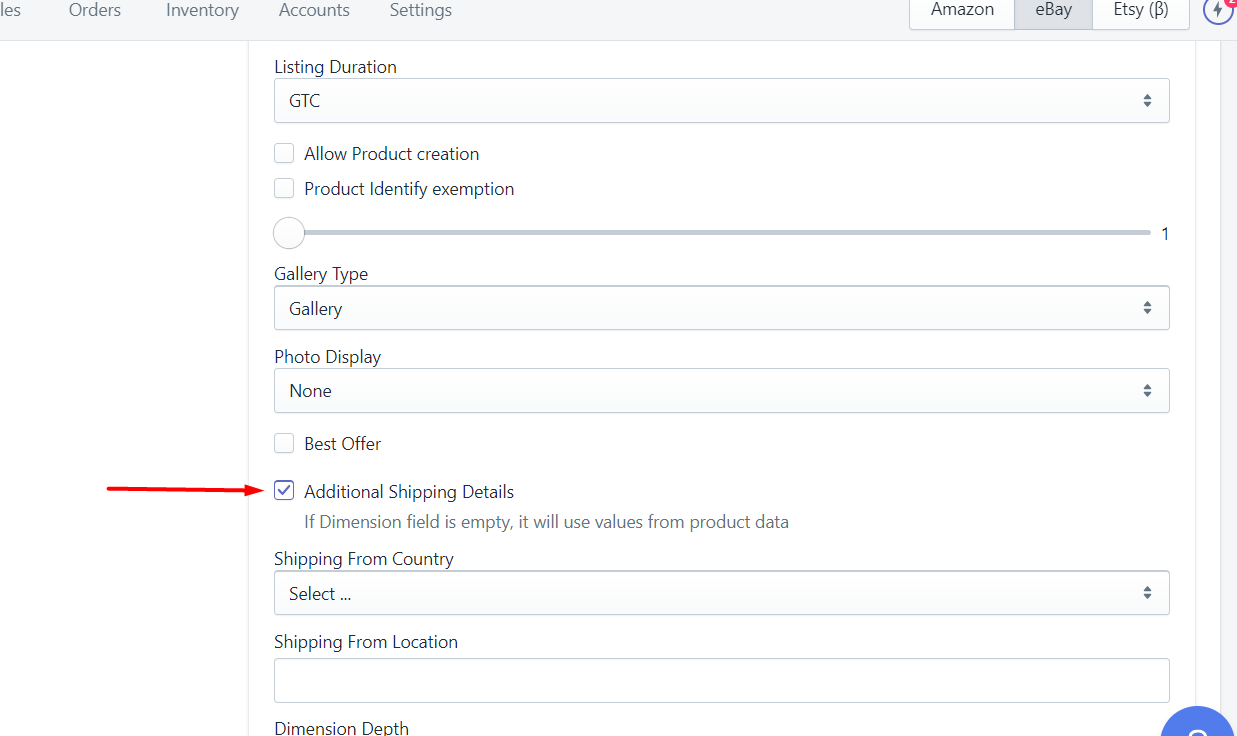
Save the profile and try sending the product one more time.
[Amazon] Invalid Input Data for product feed. Valid Product Identification was not provided
This message indicates that the barcodes are missing on the Shopify product page. To list products on Amazon, they require that UPC/EANs codes are added. It is also possible to list the products without barcodes if you have product ASINs or if you have a GTIN exemption from Amazon that allows listing the products without barcodes.
Check the following article on how to list Shopify products without barcodes on Amazon.
Check the following article on how to list Shopify products without barcodes on Amazon.
[eBay] Mapping profile not found, please add Creation Profile to eBay profile for action Send/Relist
The mapping should be added to the Creation Profile. Please check this article for detailed instructions on how to do so.
After the Creation profile is added, you should connect it to the associated eBay profile. To do so, turn on the "Allow product creation" in the eBay profile.
Make sure to add the mapping to the Creation Profile and not to the eBay store mapping. eBay store mapping is used for eBay store accounts. If you have an eBay store account instead of a regular seller account, you can configure the categories on your eBay store account and then, select them in Salestio.
After the Creation profile is added, you should connect it to the associated eBay profile. To do so, turn on the "Allow product creation" in the eBay profile.
Make sure to add the mapping to the Creation Profile and not to the eBay store mapping. eBay store mapping is used for eBay store accounts. If you have an eBay store account instead of a regular seller account, you can configure the categories on your eBay store account and then, select them in Salestio.
[Amazon] Missing attributes: product_type
This message indicates that the product barcode was not found in the Amazon catalog. In most cases, it happens when the product has not yet been created on Amazon. To create new listings on Amazon, you should add more information about the product. It is possible to do so in the Creation Profile in Salestio.
Here you can find a complete guide on how to create new products on Amazon and here is a video with the whole process.
Here you can find a complete guide on how to create new products on Amazon and here is a video with the whole process.
[eBay] Inventory-based listing management is not currently supported by this tool. Please refer to the tool used to create this listing
This error appears when you are trying to use Salestio to revise eBay listings created with the Shopify eBay app.
If eBay listings were created with the Shopify eBay app, Salestio is not able to update them.
It happens because that app uses a different API which is not compatible with the API used by Salestio.
From our experience, you cannot edit such listings even directly on eBay. In such cases, unfortunately, Salestio is not able to modify them either.
You can create new eBay listings directly on eBay and then, connect them to Shopify products with Salestio, or you can create new eBay listings from Shopify products using our app.
If eBay listings were created with the Shopify eBay app, Salestio is not able to update them.
It happens because that app uses a different API which is not compatible with the API used by Salestio.
From our experience, you cannot edit such listings even directly on eBay. In such cases, unfortunately, Salestio is not able to modify them either.
You can create new eBay listings directly on eBay and then, connect them to Shopify products with Salestio, or you can create new eBay listings from Shopify products using our app.
Orders Import
Can we use Salestio without having it download Amazon/eBay orders?
Yes, it is possible to use the app without syncing orders to Shopify.
Right after you connect your Amazon/eBay account to Salestio, you will need to disable order importing from Salestio Settings. It is enabled by default.
Right after you connect your Amazon/eBay account to Salestio, you will need to disable order importing from Salestio Settings. It is enabled by default.
I have orders on Amazon/eBay/Etsy. Why I don’t see them in Shopify?
Salestio starts importing orders that appeared after you added your accounts to Salestio.
The orders are imported to Salestio. You can find them under Salestio > Orders. Check and see if a missing order is displayed there.
If so, open the order in Salestio and look at the Timeline to see the exact reason. The most common reasons why the order is not imported to Shopify are missing products (SKUs) and insufficient stock or inventory not tracked in Shopify.
The orders are imported to Salestio. You can find them under Salestio > Orders. Check and see if a missing order is displayed there.
If so, open the order in Salestio and look at the Timeline to see the exact reason. The most common reasons why the order is not imported to Shopify are missing products (SKUs) and insufficient stock or inventory not tracked in Shopify.
[Error] Error during export order #XXXX in Shopify. Missing products in Shopify: SKU:XXXXX
This message indicates that a given eBay/Amazon/Etsy order contains items that cannot be matched with any Shopify products. To resolve this, check if the indicated SKU exists in Shopify.
To avoid such error in the future, ensure that the listed items on the marketplace have a matching SKU with Shopify.
To avoid such error in the future, ensure that the listed items on the marketplace have a matching SKU with Shopify.
How do I tell Salestio to export the order after I updated SKU or added stock to the product in Shopify?
Salestio runs a number of attempts to create the order in Shopify. If you updated SKU or stock in Shopify after that, you can trigger the order sync to Shopify by clicking the Export button on the order page in Salestio.
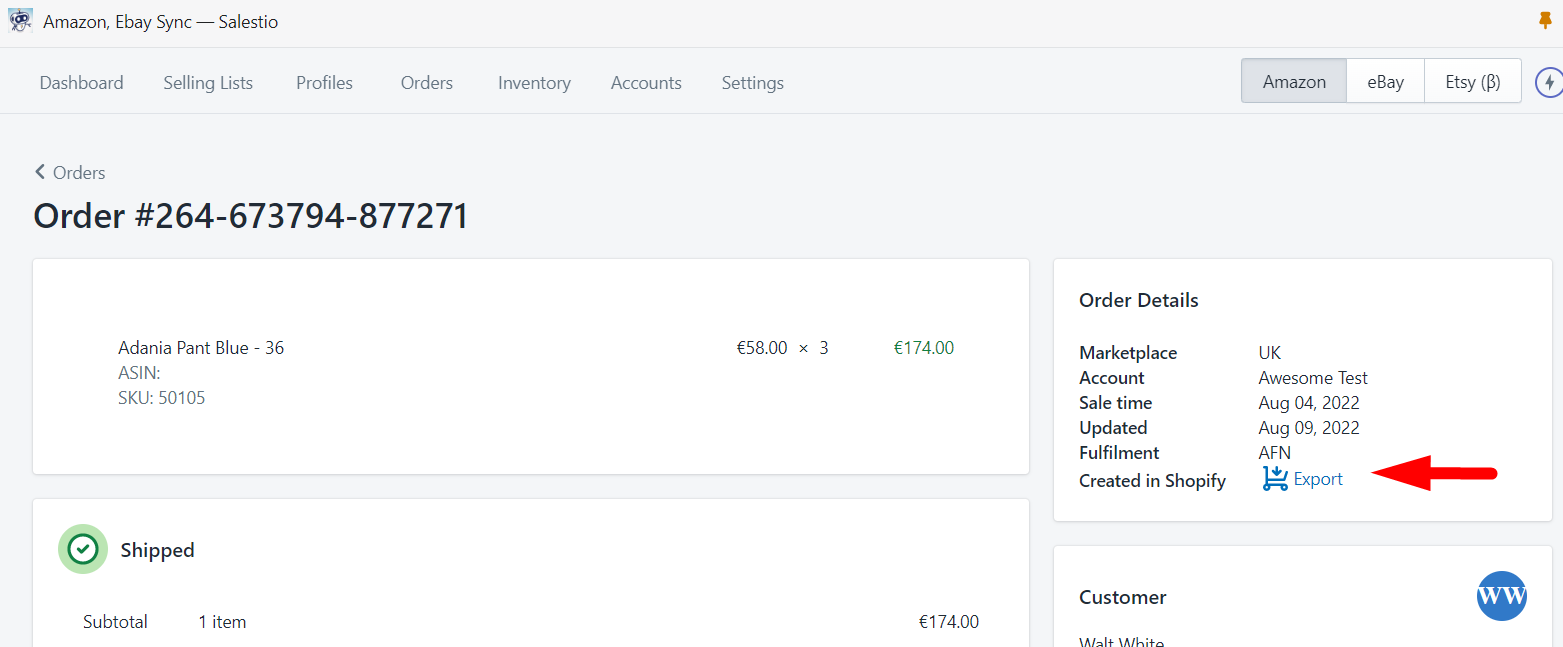
Please note, this button is displayed only if the order can be created. It is not displayed if a product is still missing in Shopify.
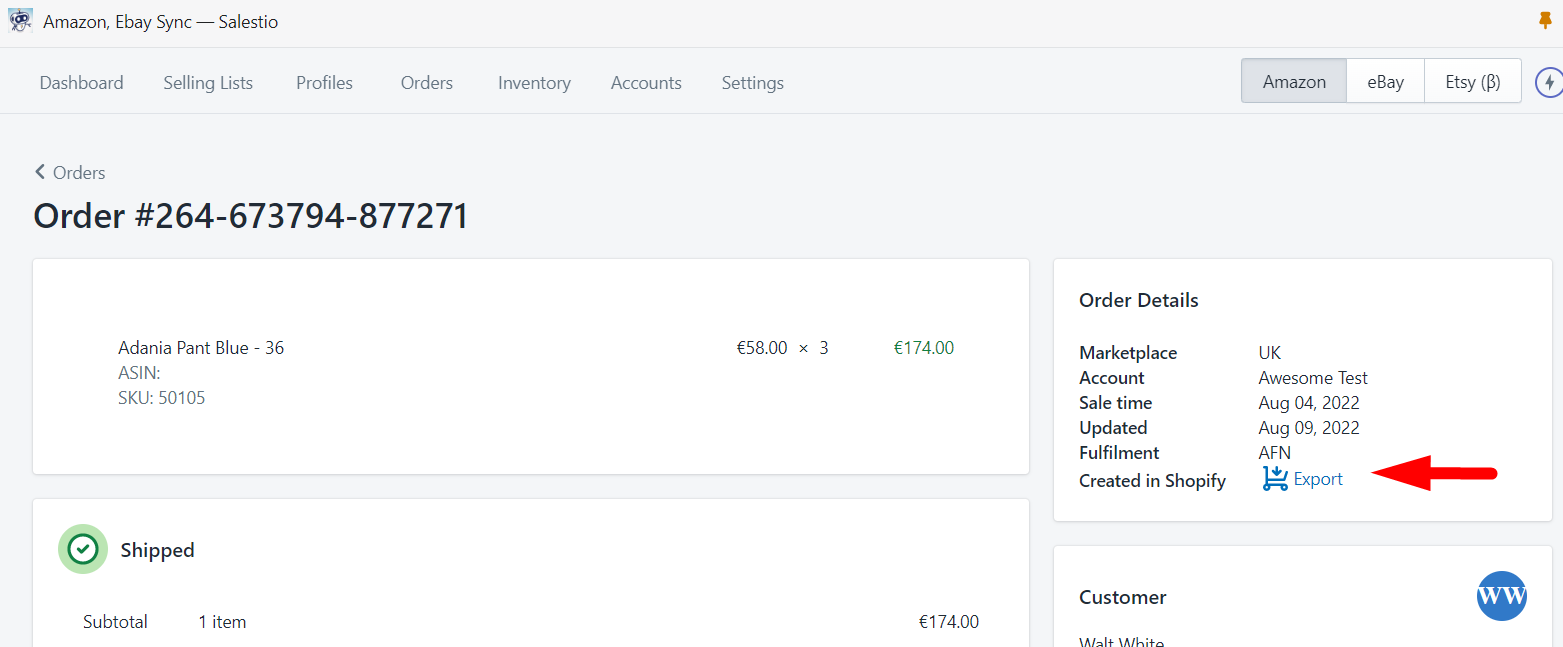
Please note, this button is displayed only if the order can be created. It is not displayed if a product is still missing in Shopify.
My Shopify store currency is different from the marketplace currency. How do you import such orders?
By default, Salestio does not do the currency conversion for the imported orders. The orders are imported in the marketplace currency. If you would like to change the currency of the imported orders, you can do so in Salestio Settings.
Go to Settings > Salestio Settings, scroll to the Shopify Order Specifics tab, and enable currency conversion. Select the currency to be displayed on Shopify orders.
Salestio uses in-built currency conversion in Shopify.
Go to Settings > Salestio Settings, scroll to the Shopify Order Specifics tab, and enable currency conversion. Select the currency to be displayed on Shopify orders.
Salestio uses in-built currency conversion in Shopify.
