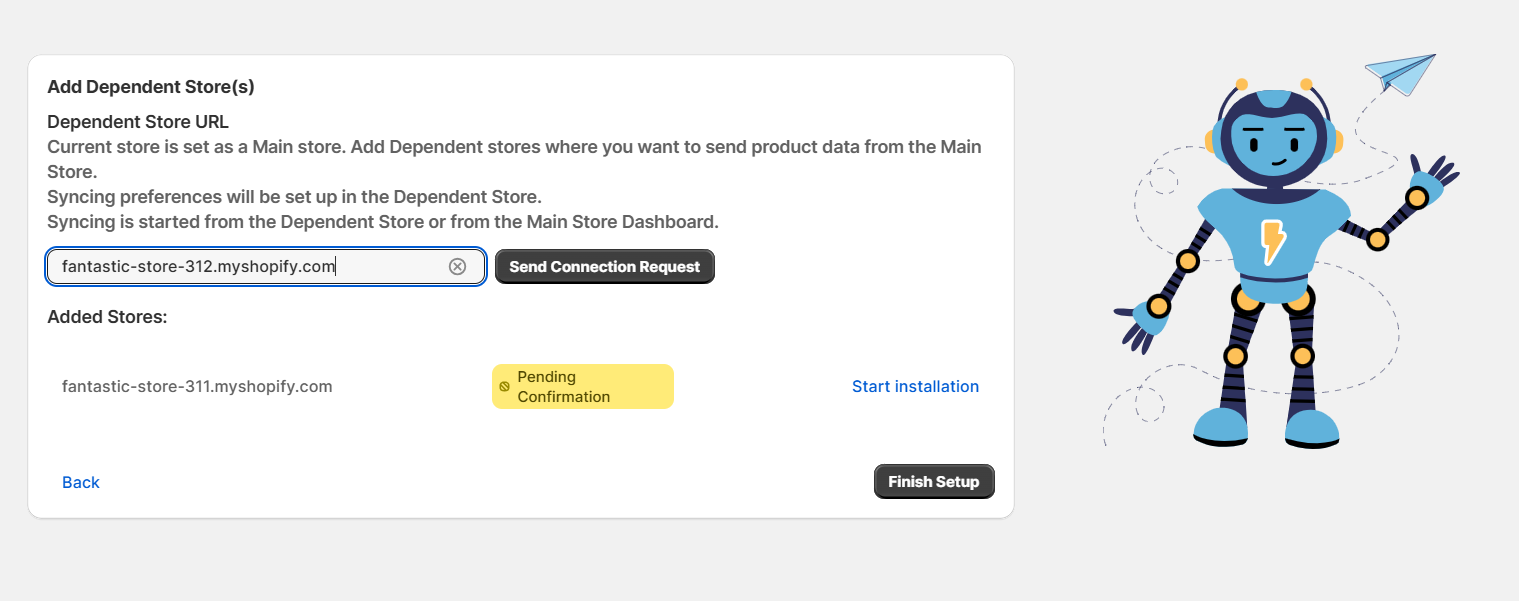Installation to Main Store
Salestio — Multi-store Sync is an app that allows syncing products from one Shopify store to another one or to multiple stores.
The source store from which the data is synced is called the Main Store.
The installation should start from installing the all to the Main Store.
Install the app to the Main store
Start with locating the Salestio — Multi-store Sync app on the Shopify App Store. Open the app page and click "Install". Review the app's permission and click Install.
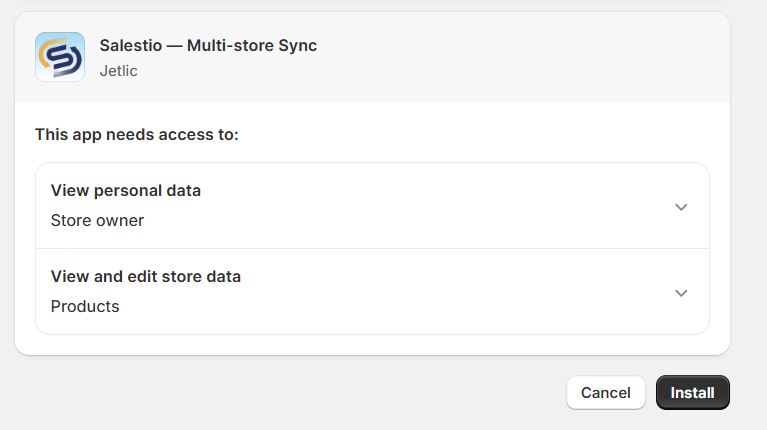
Once the app is installed, you will be presented with an Onboarding flow. On the first screen, you can see the app description and how the stores are differentiated between Main and Dependent.
Review the Welcome message and click "Get Started".
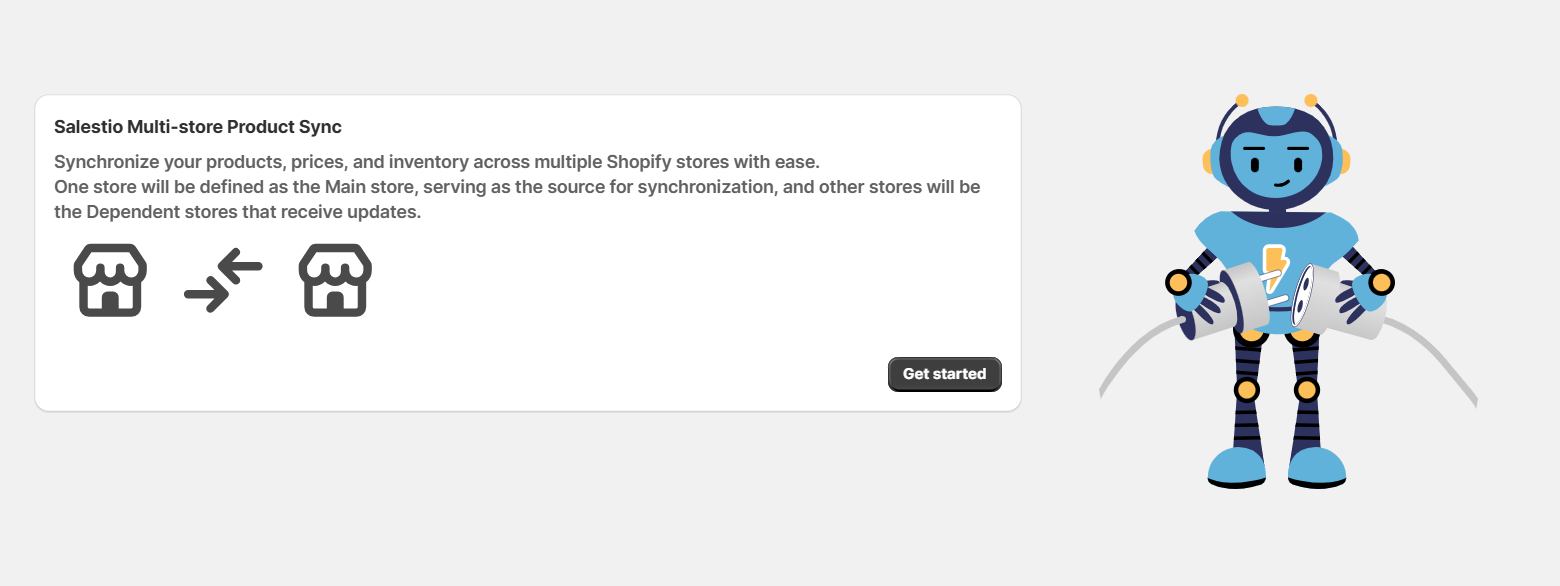
The next screen is the one where the store is defined as Main or Dependant.
Important! Start with installing the app to the Main store. If the app has not yet been installed to the Main store, it will not be possible to activate it on the Dependent store.
Keep the radio button on the "Use this store as a Main Store" option.
On the same screen, you can also copy the Auto-generated Connection Key to later use it when activating the Dependent store. You can also find the Connection Key later on the Main Store > Settings page.
When you are ready, click "Continue".
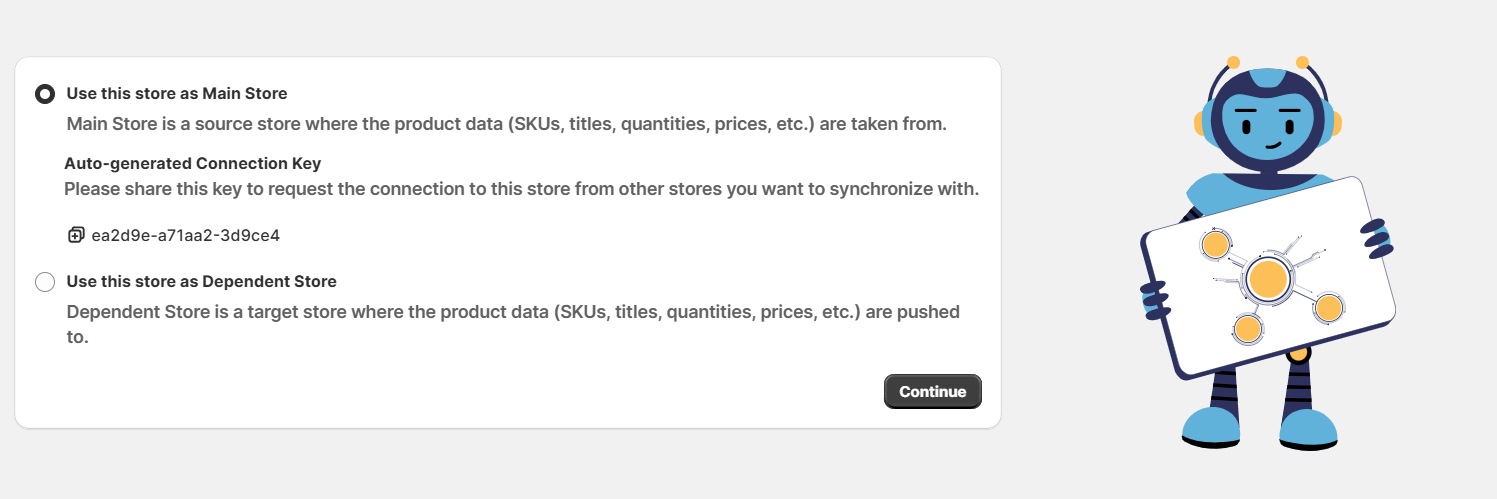
Invite Dependent stores
On the next screen, you can invite other store(s) as Dependent. Add the store URL in the following format "store-name.myshopify.com". Once the URL is added, click the "Send Connection Request" button.
You can start the app installation on the Dependent Store right from this page. Click the Start installation link. You will be redirected to log in to the Dependent store to proceed with installation.
Note! Inviting Dependent stores can be skipped at this point. You can also do it later from the Main Store > Settings page.
Once the Dependent stores are added, or this step is skipped, click the "Finish Setup button to proceed to the Main Store > Dashboard.